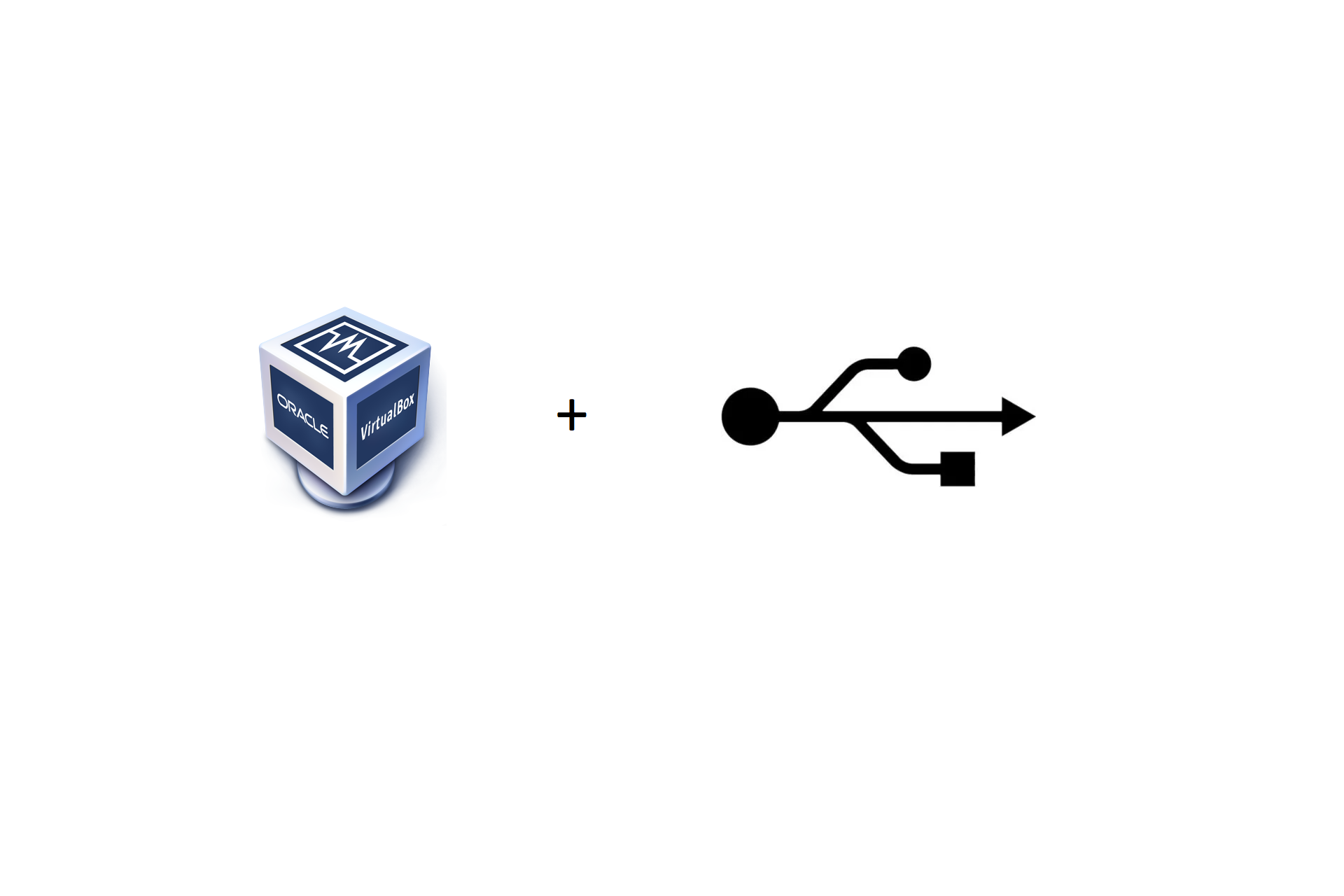I decided to write this small guide as I seem to have no proper USB access every time I install Linux and use VirtualBox.
There are probably be more people that stumble on this problem and for those I will explain how to resolve the problem and make USB work in your VirtualBox.
In order to get USB to work in VirtualBox as a normal user you will have to do a few step outlined below.
Step 1: Open a Terminal as “root”
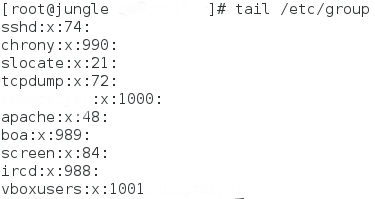
Step 2: Check if VirtualBox correctly created the group “vboxusers”$ tail /etc/groups
If you do not see a “vboxusers” group this means you did not install VirtualBox correctly and you will have to re-install VirtualBox. (not part of this guide)

Step 3: Add your user to the “vboxusers” group$ useradd -G vboxusers Etherus
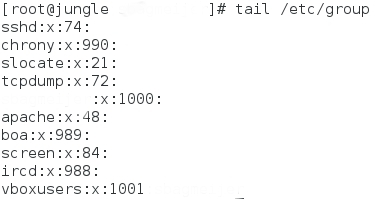
Step 4: Check the group id of “vboxusers”$ tail /etc/groups
As you can see the group id for me is “1001” we need this number for step 5

Step 5: Add the following line to you fstab file and change the “1001″ accordingly to the number you see in Step 4$ echo "none /proc/bus/usb usbfs devgid=1001,devmode=664 0 0" >> /etc/fstab
As I already wrote above make sure that your “devgid=1001” contains the id that your “vboxusers” group has.
Also it is VERY important that you use >> and not > if you use > it will overwrite your whole fstab file.
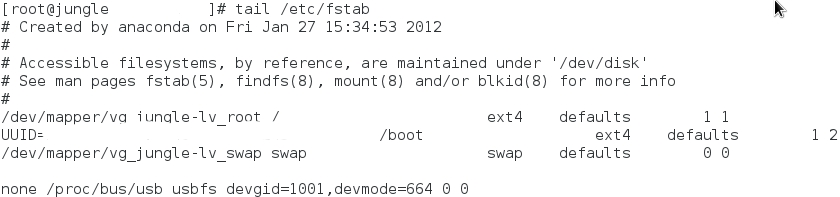
Step 6: Double check if Step 5 was successful$ tail /etc/fstab
You should see the line of Step 5 now in your fstab file, if you do not see this you have done Step 5 wrong.

Step 7: Reboot your machine$ reboot
This is all that you have to do to make USB work in VirtualBox under your normal user.