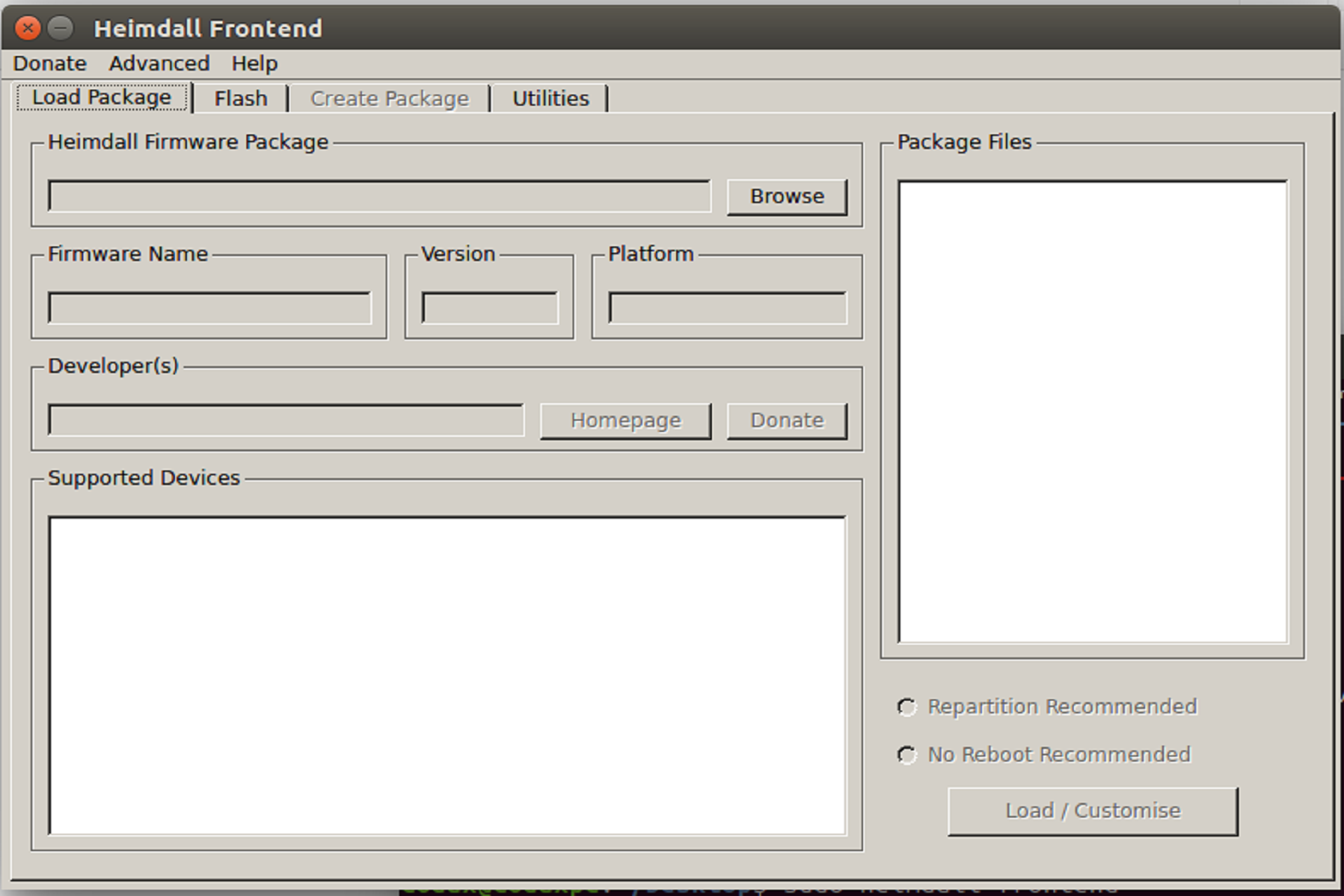WARNING FLASHING YOUR PHONE CAN BREAK IT! WE ARE NOT RESPONSIBLE FOR YOU USING THIS GUIDE!
Some of us do not us Windows for many reasons :), I’ve written below the instructions for you to flash your Galaxy Series phone to a new firmware rom.
I will use Mac OS X in this small guide but you are able to download Heimdall for Windows, Linux and Mac OS from their website: Heimdall
If you use Fedora 20+ you can simply install Heimdall with yum.
As a precaution, remove your SD card from your phone before you continue..
Required Hardware:
* A Samsung Galaxy Series Phone, I use a Galaxy S5 (SM-G900F)
Required Software:
* Any rom you wish to use, I use the Swedish rom myself – Downloadable from: Samfirmware
* Heimdall
Step 1: Install Heimdall (Console & Frontend)
For Windows simply install the installer and for Mac OS X use the dmg installer.
For Linux you can use one of the install files for your distribution on their website or for Fedora 20+ follow the steps below..
On Fedora 20:
$ sudo yum install heimdall-frontend heimdall
Step 2: Create a folder for your rom
On windows just do it graphically, on Mac OS X and Linux use the following command.
$ mkdir SM-G900F
Step 3: Extract your rom in your SM-G900F folder
If you do Step 3 correctly then with the Swedish rom you should have now the following files in your folder:
cache.img
tz.mbn
system.img.ext4
sdi.mbn
sbl1.mbn
rpm.mbn
recovery.img
NON-HLOS.bin
modem.bin
hidden.img.ext4
cache.img.ext4
boot.img
aboot.mbn
If you do not have those files you could have downloaded something wrong, just double check you really have the correct file for you phone and do not continue if it is different as it will break your phone, however you will probably not use all those files.
Step 4: Start Heimdall.
On Windows and Mac OS X just simply execute the installed program.
On Fedora 20 and other Linux distributions you can execute:
$ heimdall-frontend
Please be aware Heimdall needs usb permissions, and if your user does not have it Heimdall will not work and you cannot flash.
Technically if you trust Heimdall and you are very sure it is secure you can start it as following. (on Linux only)
$ sudo heimdall-frontend
Be aware you give full root permission to Heimdall here, I would suggest to fix your usb permissions instead of doing this. (not part of the guide)
Step 5: Start your Samsung Galaxy Series phone in download mode and connect to pc.
Power OFF your phone.
Start download mode by by pressing the VOLUME DOWN and HOME buttons together, and then simultaneously press and hold the POWER button down till you see the warning message.
Now follow the onscreen instructions and put your phone into download mode by pressing the VOLUME UP key.
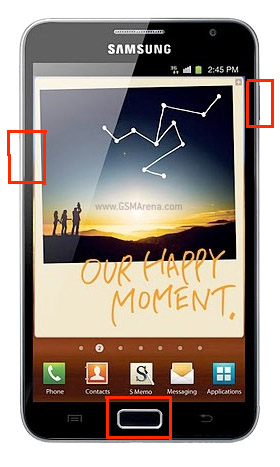
Step 6: Test your Heimdall connection to phone.
In Heimdall go to the Utilities tab and press “Detect” under Detect Device.
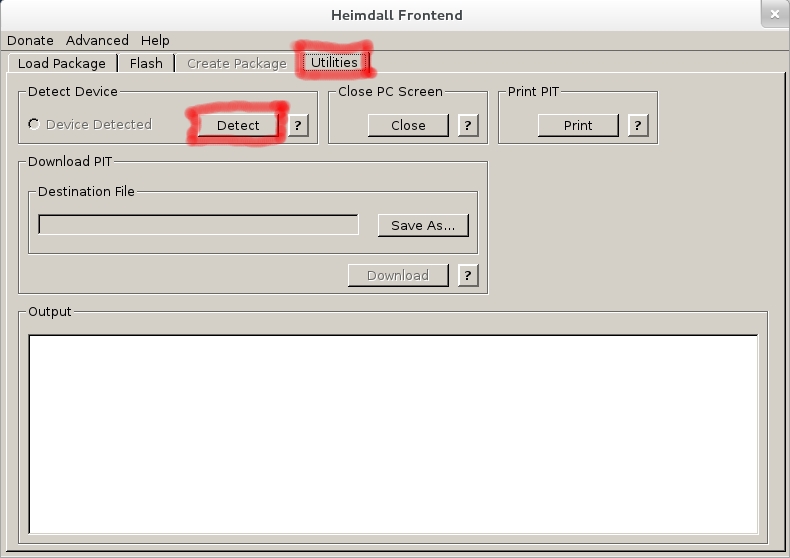
It should show now in the Output window if your device is detected.
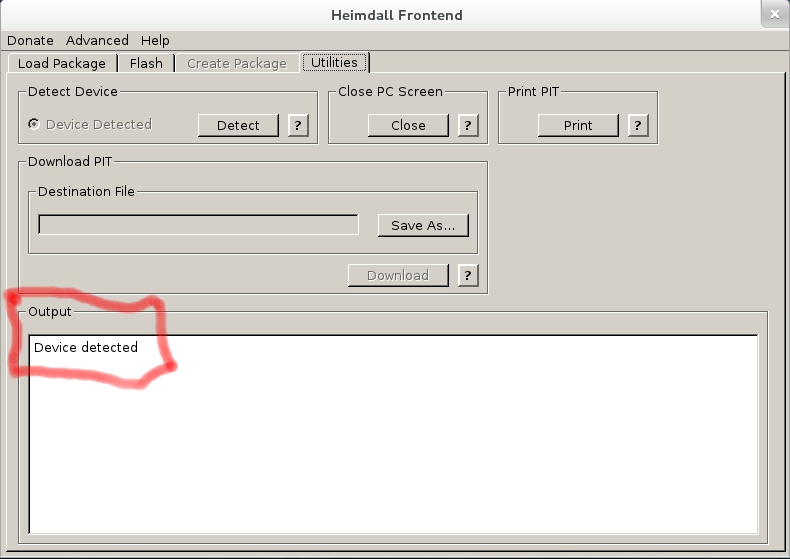
Step 7: Go to the Flash tab in Heimdall.
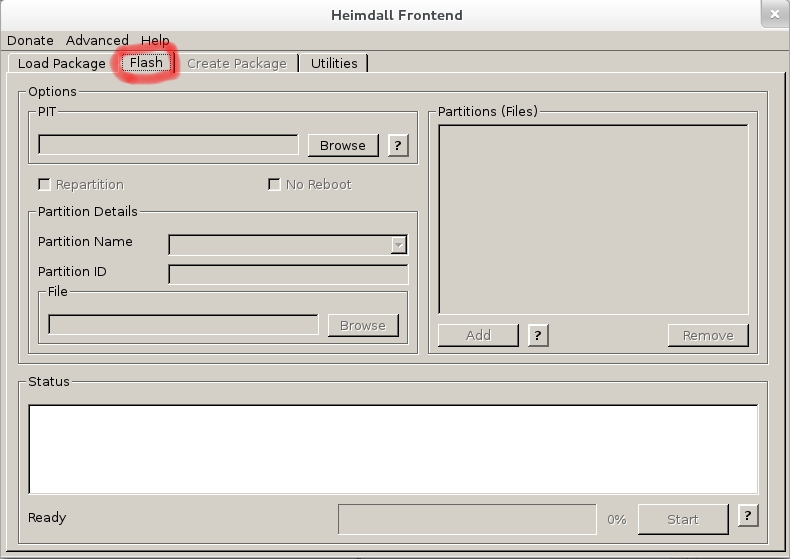
Step 8: Select your PIT file.
Under PIT click on Browse and select your file: Q1_20110914_16GB.pit
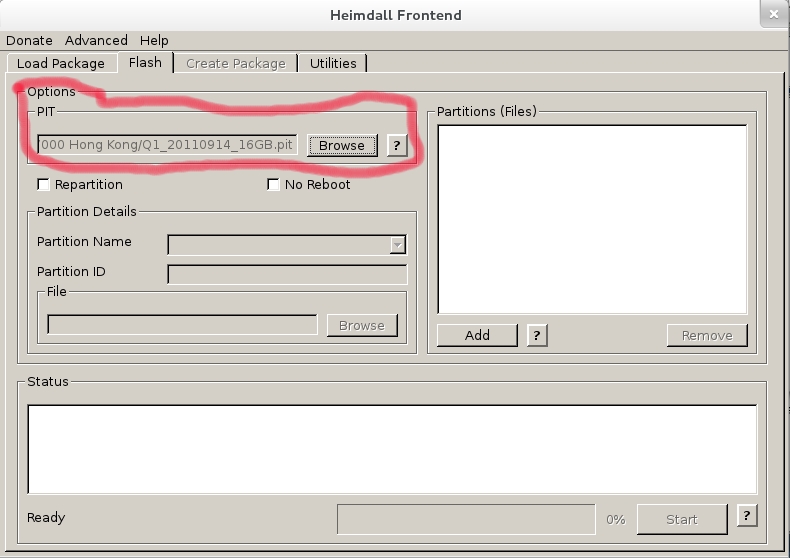
Step 9: Select your rom files.
At the “Partition Details / Partitions Files” window Click on “Add” and then change the Partition Name to “KERNEL” then click on Browse and select the file: zImage
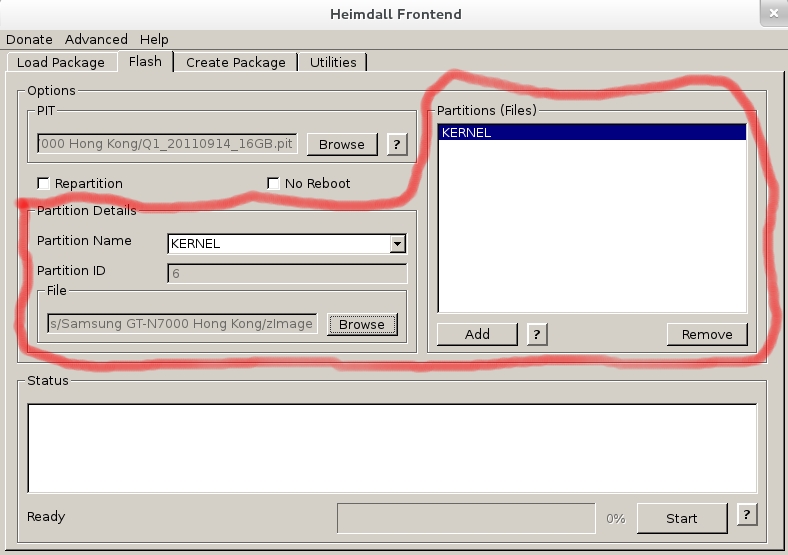
Do step 9 for the following files:
KERNEL = zImage (You should have done this one already)
HIDDEN = hidden.img.ext4
CAHCE = cache.img.ext4
MODEM = modem.bin
FACTORYFS = factoryfs.img
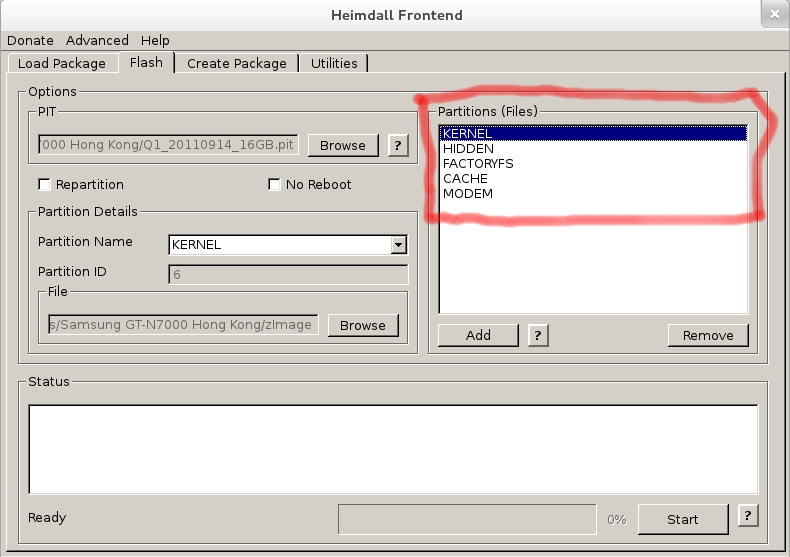
Step 10: Start the flashing
Press below on the tab “Flash” Start and pray it will go good :).
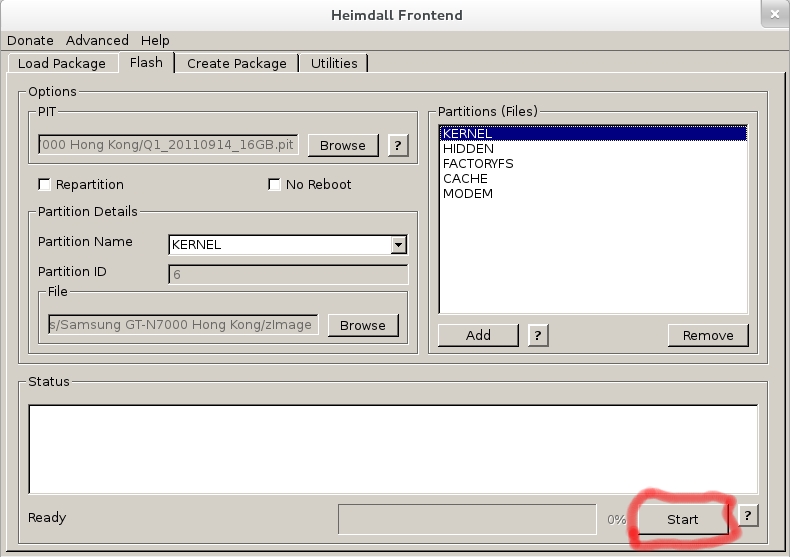
That’s all! Your phone will automatically reboot and you will have your new rom running.