For the last few weeks I have had troubles connection my bootcamp installation with Windows 8.1 to our office network that uses WPA2-Enterprise with AES and PEAP. Some how whatever I tried to do I was unable to connect I tried many solutions people tried on the internet but nothing helped.
My network card is a Broadcom BCM4322 card and with some luck and randomly trying out things I installed the old Bootcamp 4 wireless driver supposed to be for Windows 7 and this worked! it now successfully connects to the wifi without problems.
I am not sure what is wrong with the Windows 8 drivers in Bootcamp 5 or the official Microsoft driver for the Broadcom card but non of them worked.
Fix steps:
Step 1: Download the Bootcamp 4 Wireless driver.
64 bit: BroadcomNetworkAdapterWin7_64.exe
32 bit: BroadcomNetworkAdapterWin7_32.exe
You can also download the full package at apples website and extract the above files:
https://support.apple.com/kb/DL1635
Step 2: Install the driver
Simply run the exe file this will install the driver.
Step 3: Update Windows
Just run windows update.
The reason for this step is if Windows still has a update for your network driver it will overwrite your Windows 7 driver, however once the updates are installed you should not have the problem for a while until they come with another update.
Step 4: Change to the windows 7 driver.
Right click on your “This PC” icon and choose manager. (this requires local admin rights).
Now click on “Device Manager” in the right list and then open “Network adapters” in the left panel.
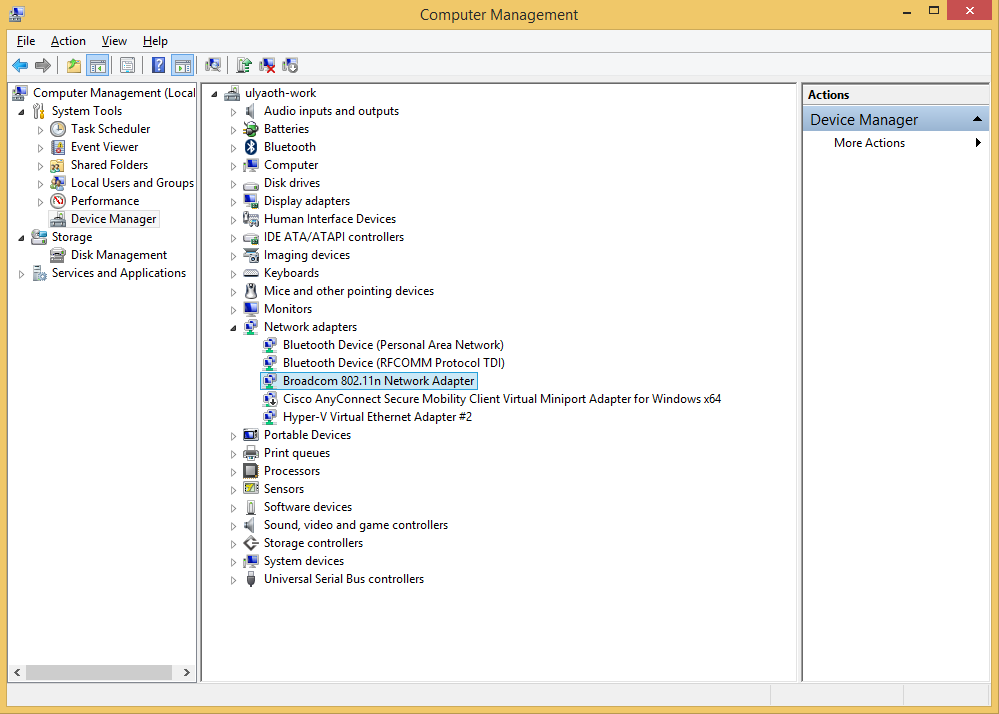
It should now look like this:
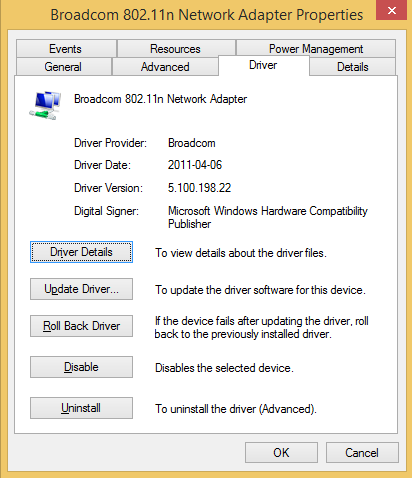
Now right click “Broadcom 802.11n Network Adapter” and choose properties on the new window go to the “Driver” tab. You should have your window like this:
Now since I already resolved the problem my driver date is already “2011-04-06” but for you this should be something 2013 or maybe even 2014.
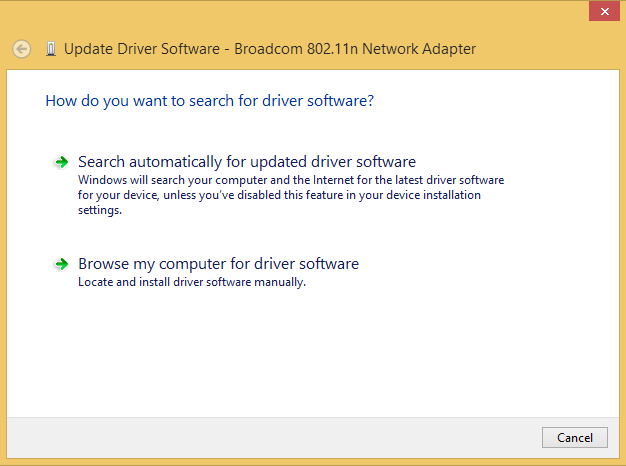
So what you do is click on “Update Driver…” and a new window should appear with two options it should look like this:
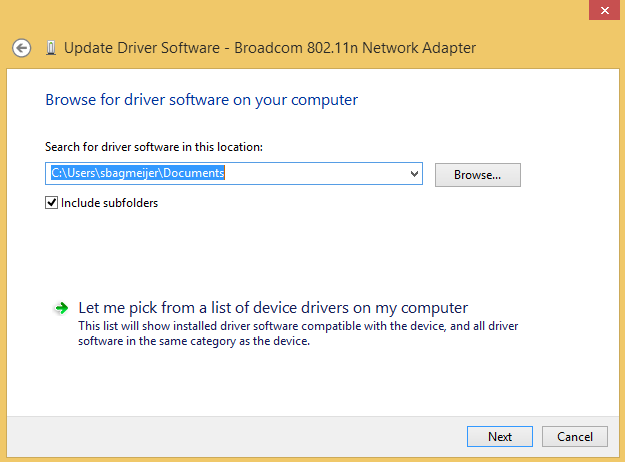
You should click on “Browse my computer for driver software” you will see a window like this now:
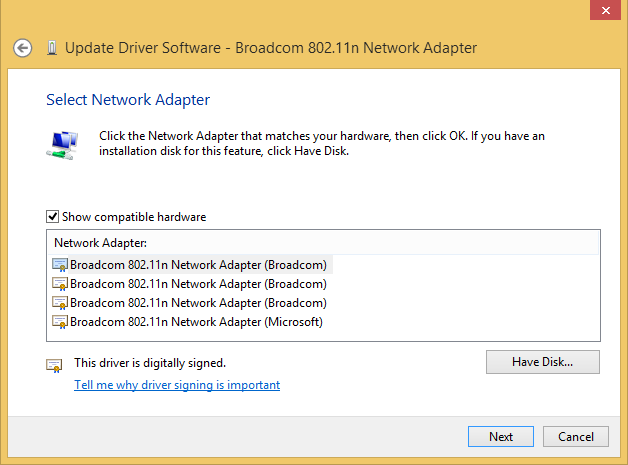
On this window you click on “Let me pick from a list of device drivers on my computer” and now you should see a list of drivers like this:
Now it is a gamble which one you need to choose for me it was the top one and press “next”, but now I come back to my date talk at step 4 you should install the driver that will make it show it is the driver date of 2011.
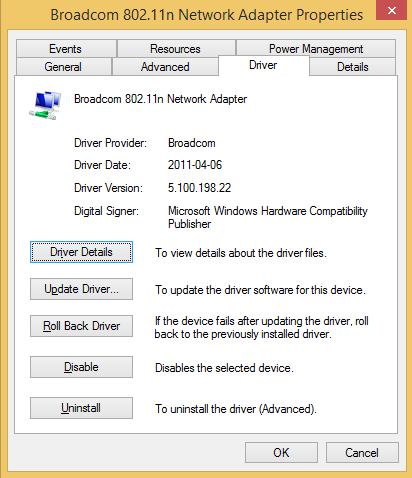
So it should look like this as final result:
After all this I can perfectly connect to a WPA enterprise network, still very strange why the windows 8 drivers do not work but I hope this will help anyone else with the same problem.

